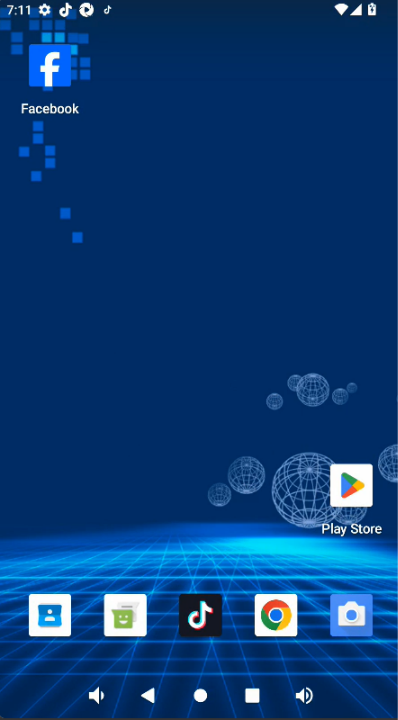# 1.Purchase a cloud phone
TIP
To purchase a cloud phone, a matrix needs to be added, and each matrix can purchase multiple cloud phones
Clicking the 'Add Matrix' button will bring up a pop-up window for adding a matrix, and you can choose to purchase according to your needs.
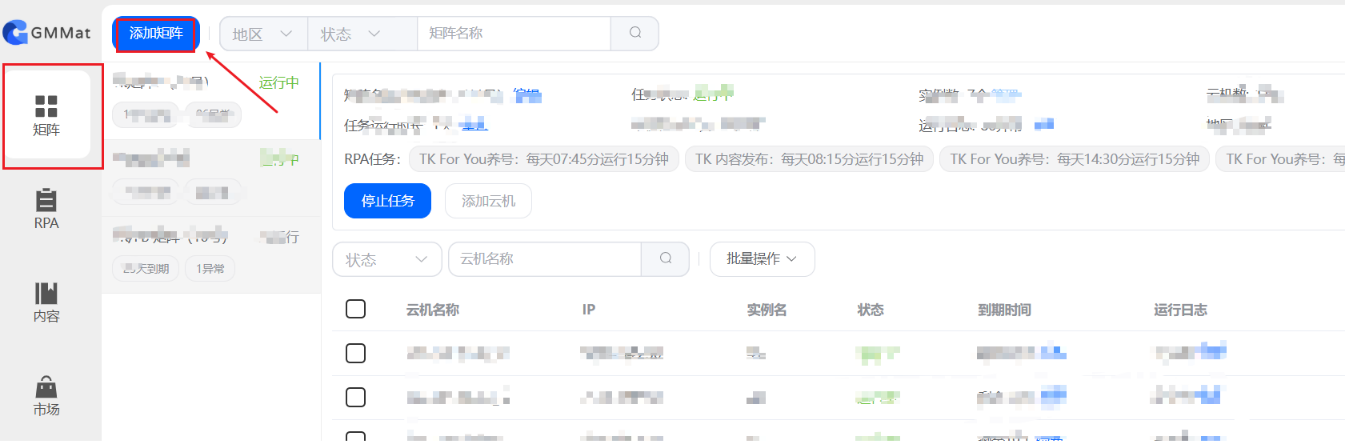
#
Add as needed:
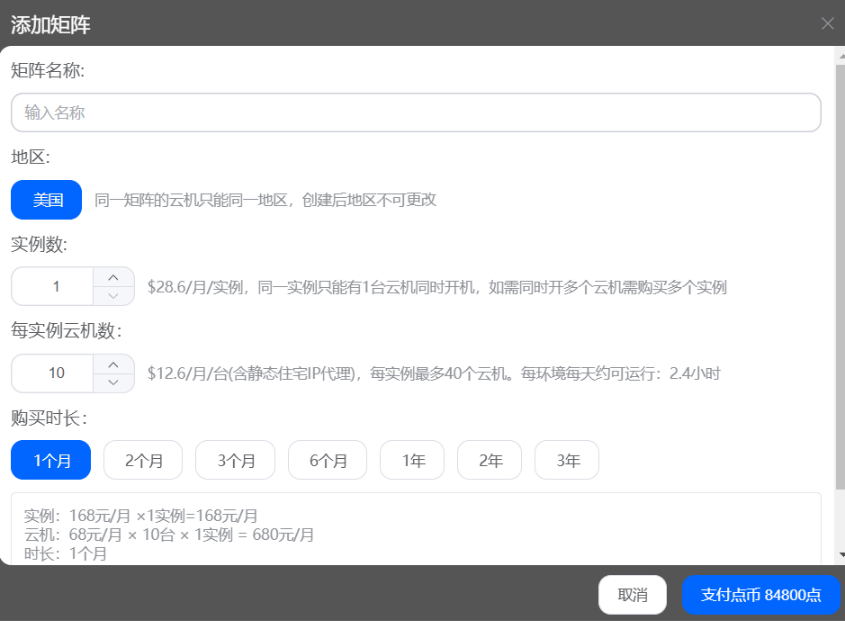
- Example: Only one cloud machine can be turned on at the same time for the same instance. To turn on multiple cloud machines simultaneously, multiple instances need to be purchased
- Number of cloud machines per instance: A maximum of 40 cloud machines are allowed per instance
- Purchase duration: Choose the duration according to your needs, and remember to renew in a timely manner upon expiration
TIP
After purchasing a cloud phone, the corresponding phone list will be displayed in the corresponding matrix
# 2.Launch cloud phone
After purchasing a cloud phone, click on the power on option in the cloud phone list and wait for the power on to complete. Cloud phones can be opened directly in a browser without the need to download a client.
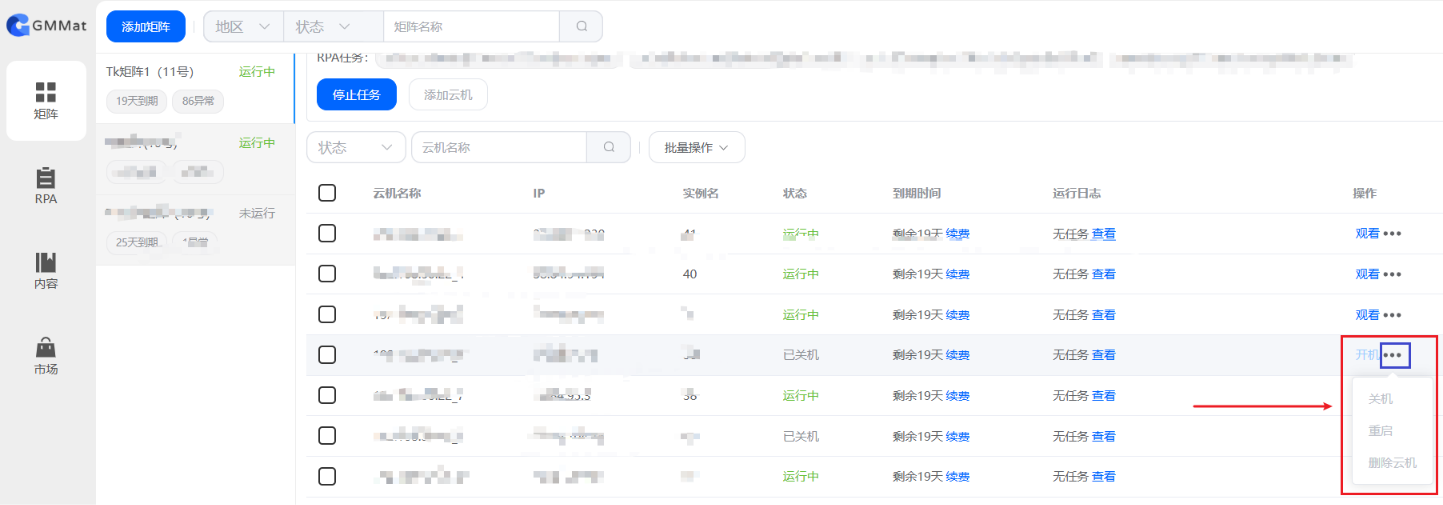
# 3.Login to software account
Click the 'Watch' button to open the cloud phone for operation. To run the task, you need to manually log in to your account.